Editing Level Layout
Switch to the Layout tab of the Top Menu or Submenu panel to access settings related to level layout.
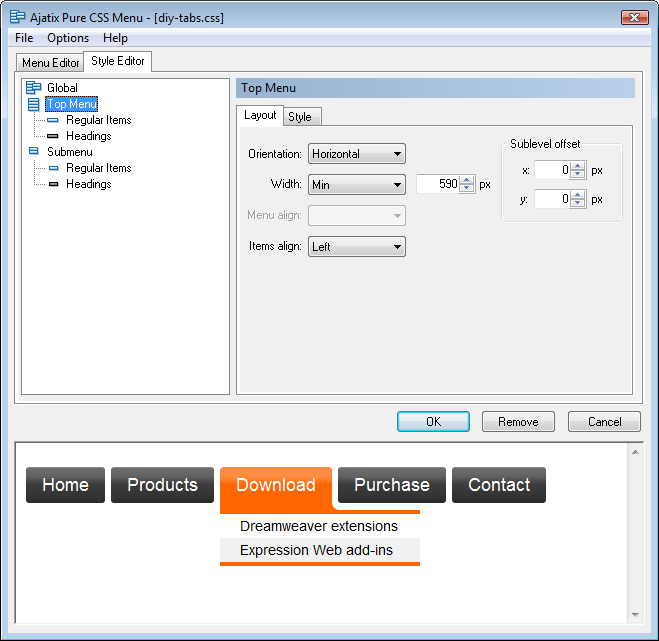
Orientation
Defines orientation of the level. The top level can either be Horizontal or Vertical. Submenus are always vertical.
Width
Specifies the way the level width is determined. The following settings are available for a horizontally oriented level:
- None
- No width property is applied to the menu.
- Fixed
- The menu width will be set to the number specified.
- Min
- The menu width will be no less than the number specified.
- 100%
- The menu width will be set to 100%.
- Auto
- The menu width will be determined by the items width.
For vertically oriented levels the width is determined automatically based on items width.
Menu align
Specifies how the menu is aligned horizontally. The menu can be centered, left- or right-aligned.
Items align
Specifies items alignment within the menu. Items can be centered, left- or right-aligned withing the menu.
Sublevel Offset
Allows to adjust positioning of sublevels relative to the level. When offset values are set to 0, sublevels are open side-by-side to parent levels with no gap or overlap, and items in sublevels are aligned with items in parent levels. Change sublevel offset values to adjust position of sublevels (e.g. to make sublevels overlap parent menus).